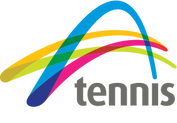All images will enlarge when clicked
1. Adding a Page
Note: You most likely won't need to do this.
|
4. Give the page a name. I have named the page we are on 'WD123'. I have called it this unusual name so that random people don't stumble across it. I have also clicked 'hide in navigation' so it doesn't appear in any menus or drop down menus. The website for this page is now www.cbta.com.au/wd123.html
|
2. Adding pictures and galleries
|
1. Click, hold and drag one of the choices (except Map) and drop it (let go of the mouse button) where you want the picture to sit on the webpage. A blue line will appear while you're holding the icon to indicate a rough area where it will sit and whether it will push anything to the side or up or down.
|
|
|
2. If you drop a single image, you will see 'upload image'. If you drop a slideshow, you will see some slideshow options. If you drop a gallery, you will see 'upload images'.
This icons will require you to click and follow the prompts. PS - the three images here are actually part of a gallery. When putting a lot of images up at once, use a gallery as it will ensure that all images appear on the website properly aligned and with the same size thumbnails. |
|
3. When you click on 'upload image', you will get these options (as well as 'edit image' but you probably don't need to use that).
* Lightbox - when 'on' will enlarge when a visitor clicks the image; * Link - you can point an image to a website by pasting the URL here; * Align - this is important. Try to adhere to the existing layout of a page by seeing how images are already aligned. If there are no images, a left or right alignment are best; * Spacing - makes very little difference. Not recommended; * Caption - as you'd expect; * Advanced - you probably won't use this but you can put a border around the picture by clicking here. Not recommended. |
3. Adding a map
4. Adding titles and text
|
1. When adding titles and text to a page, please consider the following:
* adhere to the layout and design elements of the existing titles and text; * adhere to the existing sizes and colours of existing titles and text; * only use titles where absolutely necessary; * never centre-align text; * less is more; * get it proofread - spelling, grammar and other errors reflect poorly on CBTA. |
5. Adding a contact form
|
2. You probably don't need to add any contact forms as the CBTA website already has all it needs.
3. If you are adding a contact form, drag and drop the Contact Form icon to where you want the form to appear. 4. Click anywhere on the newly added contact form and (this is important), you will see the 'Build' options on the left hand side change to reflect the contact form. All fields in the contact form can now be added or deleted and there are different build options that can be added to your contact form. 5. Note - if adding a contact form, less is more. People are more inclined to fill in an online form if it asks the right questions but doesn't ask unnecessary questions. Typically, the best contact forms can be completed in less than 30 seconds. |
|
6. When editing the contact form (this is important), click on 'Form Options'.
* Email to - type the email address you want the forms to be sent to. You can only add one email address which is a bit dumb. Hopefully this is improved in future; * Google Captcha - probably not necessary. This gets the user to complete a quick task to prove they aren't a bot; * Confirmation - choose what the visitor sees/receives once they've finished completing the form; * Spacing - doesn't make much difference. Not recommended; * Button - choose what you write on the button, eg. 'Submit', 'Enter Now', 'Add to Cart' etc. |
6. General Editing
|
1. Please remember to adhere to the existing style/theme/ design of the existing text.
2. Your options are Bold, Italic, Underline, increase/decrease font size, A (change text colour), link (chain icon) - enter a URL to send a visitor to another website when clicked, alignment, Tx (remove any formatting you've done), undo/redo (arrows). |
7. Adding a button
|
3.
* Button Text - text for the button. Be brief; * Button Style - adhere to the existing buttons on the website from the 4 options you can choose from; * Position - adhere to the existing button alignment on the website; * Link - send a visitor to the destination you want them to go to (more info in step 4 below); * Spacing - doesn't do much. Not recommended. |
|
4. The options shown here are for 'Link'.
* Website URL - send the visitor away from the website to a different website, eg www.tennisnsw.com.au; * Standard Page - select a page already in the CBTA website; * Product Page - send a visitor to a product or entry that can be paid for (see store info below); * Blog Post - not needed. No blog. Linda does EDMs; * Phone - type a phone number with no spaces and when a visitor clicks on it while using their phone, the phone will dial the number; * File - this button will ask you to upload a file. When a visitor clicks the button, the file will download to their computer; * Email - when clicked, the computer or phone's mail application will open and enter the email address into the 'to' field. |
8. Adding a product that can be purchased from the website
|
5. Other options include:
* Product Type - Physical Good is something you can hold, like a tennis racquet; Digital Good is something to be downloaded, like a song; and Service is something like a tennis lesson. * Price is the existing price. Only enter a Sale Price if the item has been discounted; * All other options are unnecessary at this stage. Not recommended. |
9. Other
Generally, there won't be any need to use any of the other items in the Build list.
Additionally, there won't be much more that needs to be done as the website is built. Adding pages and lots and lots of unnecessary material will be detrimental to the website. Again, please remember that less is more. Please also remember that Linda is managing social media now and that will be the best place to put news, updates, draws, photos and almost everything to be honest.
Got questions? I've added a contact form below. The 'Email to' will come to my email and I'll get a reply to you.
Additionally, there won't be much more that needs to be done as the website is built. Adding pages and lots and lots of unnecessary material will be detrimental to the website. Again, please remember that less is more. Please also remember that Linda is managing social media now and that will be the best place to put news, updates, draws, photos and almost everything to be honest.
Got questions? I've added a contact form below. The 'Email to' will come to my email and I'll get a reply to you.
|
|
|